Always SAVE your work. Whether that is backing up to an external hard drive, the cloud, or whatever, always save anything that you wish to keep.
Now you should be aware of the extent of my knowledge. Tech Tuesday, may not last long.
I am going to start fairly basic and will focus on Apple products (because that's all I know). But, if you are one of my friends that has asked me a question, this is for you.
Today I am going to review adding new bookmarks on your iPad and iPhone. To let you know what my desktops look like, I have an original iPad and an iPhone 4.
Let's say you have a website that you would like to bookmark. While you are on the web page, touch the icon that is a rectangle with a right pointing arrow in it. On the iPad it is on the top of the page to the left of the web page address. On the iPhone it is at the bottom center of the screen.
On the iPad you will see this pop up window. You can choose Add Bookmark.
Another alternative is to save the webpage directly to your Home Screen. (on a regular computer, we would just call this our desktop).

This is what my Home Screen looks like with some websites saved to it.
You can organize these also, but we will save that for another day.
When you touch that icon the same screen pops up as on the iPad.
Go ahead and save your favorite website, so you don't have to search for them. Share your favorites with the rest of us!
Now for an app review. Your iPhone and iPad should have the app Reminders on it. Not only can you write yourself reminders, you can set the app to remind you of your task as you leave your house or arrive at your destination. Of course, if you are using the 4S, you have Siri to do this for you.
Is this too basic? Let me know!
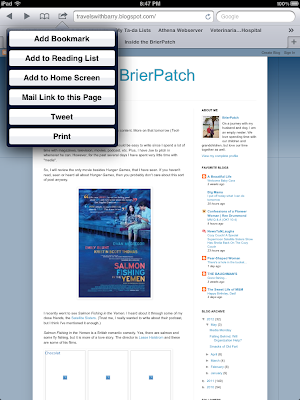




I like this, even though I did already know it. I appreciate your screenshots to show the steps!
ReplyDeleteI just ask my wife & she helps me or does it for me. Is that okay?
ReplyDelete